
The Excel Copilot function allows users to enter natural language prompts directly into cells, making it easier than ever to summarize feedback, classify data, brainstorm ideas, and automate Excel workflows. Instead of manually sorting through rows of information, you can now type a request like:
=COPILOT("Classify customer feedback", D4:D18)
In seconds, Copilot delivers AI-generated results, whether it’s categorizing sentiment, generating SEO keywords, summarizing long passages, or creating ready-to-use tables. Best of all, because the Copilot function is built into Excel’s calculation engine, results update automatically whenever your data changes — no need to refresh add-ins or re-run scripts.
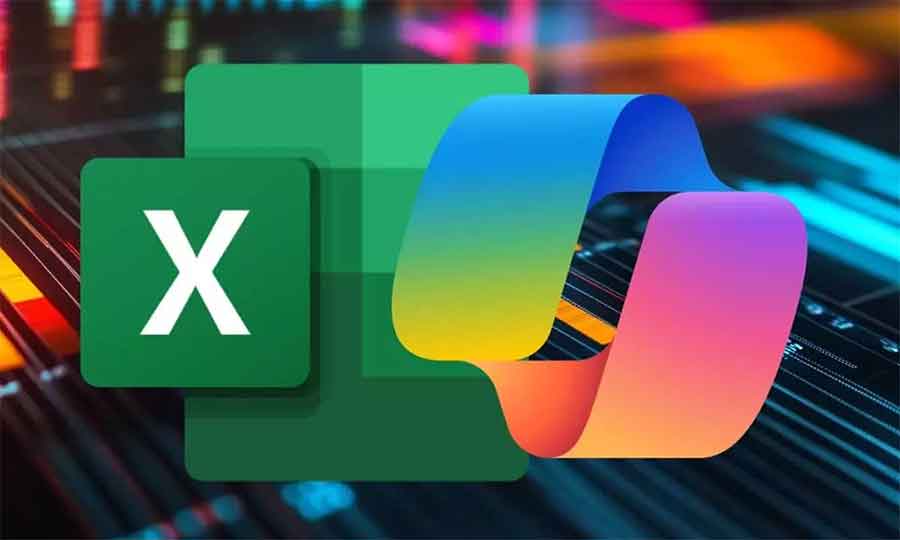
Key Benefits of Excel Copilot AI
● AI-Powered Data Analysis: Summarize text, extract insights, and generate content without switching tools.
● Real-Time Updates: As your spreadsheet data changes, Copilot updates results instantly.
● Seamless Integration: Works alongside formulas like IF, LAMBDA, SWITCH, and WRAPROWS.
● Brainstorming Made Easy: Generate marketing copy, SEO keyword lists, or creative ideas directly inside Excel.
● Advanced Text Classification: Analyze survey responses, customer support tickets, and reviews right in your spreadsheet.
● Table & List Creation: Instantly generate structured data tables that fit into existing models.
To activate AI in your spreadsheets, simply enter the formula:
● =COPILOT(prompt, [context])
● Prompt: The task you want Copilot to perform (e.g., “summarize this data” or “rank customer reviews”).
● Context (optional): A cell or range of data for Copilot to analyze.
● Example: If you’re analyzing survey responses, you could use Copilot to instantly group comments into categories like Positive, Negative, and Neutral sentiment — saving hours of manual tagging.
Popular Use Cases of Excel Copilot
● SEO & Marketing: Generate keyword lists, rephrase content, or brainstorm new campaign ideas.
● Business Reports: Convert raw data into executive summaries or plain-language explanations.
● Customer Feedback Analysis: Classify reviews, detect sentiment, and organize insights in seconds.
● Project Planning: Build lists, schedules, and outlines without manually typing rows of data.
● Education & Research: Summarize lengthy academic notes or create study tables from raw text.
Pro Tips for Better Results with Excel Copilot
● Use clear prompts with action words like summarize, categorize, rank, generate.
● Be specific about format — ask for a “table with headers” or “list ranked by importance.”
● Import your business data into Excel first, then let Copilot analyze it.
● Review outputs for accuracy before making critical business decisions.
With the launch of Copilot in Microsoft Excel, spreadsheets are no longer just about formulas and numbers — they’ve become AI-powered productivity hubs. Whether you’re a data analyst, marketer, business manager, or student, this feature transforms how you analyze data, generate content, and automate workflows in Excel.
The Copilot function is currently supported with 100 calls every 10 minutes and 300 calls per hour, ensuring fast and reliable AI assistance. More scalability and advanced features are expected as Microsoft continues to expand its AI integration in Microsoft 365 apps.
See What’s Next in Tech With the Fast Forward Newsletter
Tweets From @varindiamag
Nothing to see here - yet
When they Tweet, their Tweets will show up here.




























