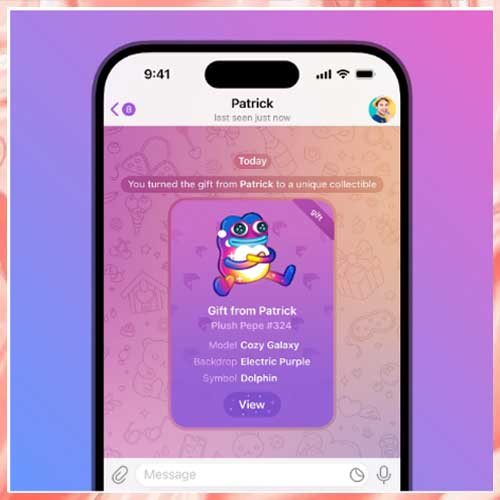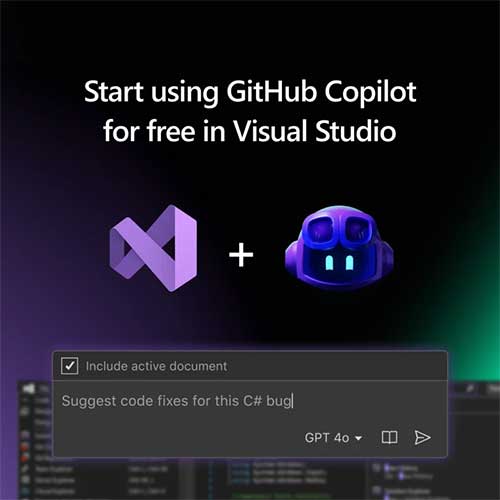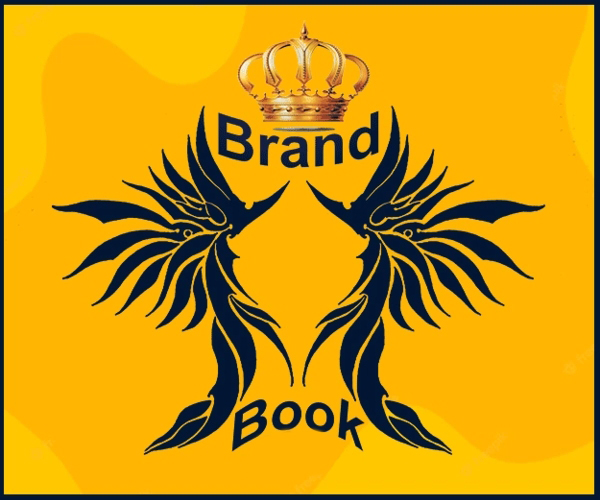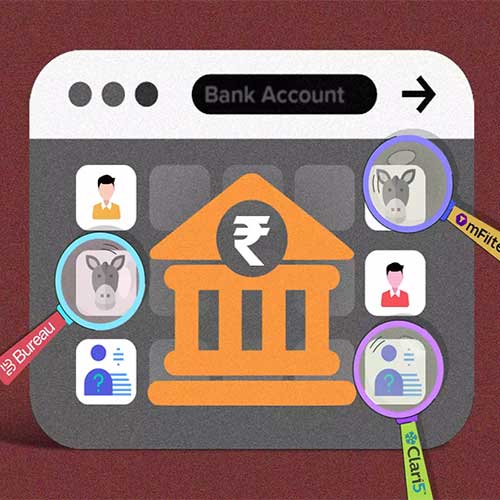Email is arguably the most widespread form of business communication today. Despite the stellar rise of Instant Messaging tools like Slack and WhatsApp, email is here to stay.
A study by the Radicati group stated that the corporate world averages about 122 emails per person per day. That’s A LOT of emails!
Yet, the email also wastes time and adversely impacts the productivity of organizations. According to Erin Greenwald, there’s an epidemic of bad emails out there, not because we’re incompetent, but because we don’t treat them with the care that they deserve.
Why Managing Emails is Important
Before we discuss how we can manage our emails better, we must discuss why.
Email often puts us in reactive mode. It has been blamed to be the single largest obstacle to becoming productive at the workplace. This is because:
We refresh our emails every few minutes to check if we’ve received something. This gives us a dopamine kick.
We procrastinate to act on emails that need immediate responses. Thus, we slow others’ work down along with our own.
But there is good news.
We can use email as a tool to manage our tasks and double our productivity. In the rest of the article, I’ll share a simple hack I use to manage my tasks through Gmail.
A Lesser Known Feature in Gmail
One simple feature can turn Gmail into a task manager for you. That feature is Gmail Snooze. Google introduced it in their email service in 2018. Here’s how it works.
If you receive a barrage of emails daily, you already have designed a way to get back to emails later. But admit it. That way is not as effective as you had hoped. More often than not, you end up not getting back to the email. The task remains pending until it’s too late to not address the issue.
Gmail Snooze puts an end to this mess. According to TechCrunch, when you snooze an email, you can set it to resurface as a new email later in the day, tomorrow, later this week, the weekend, or later next week.
If you receive a lot of emails on Mondays, you can use the Snooze feature to deal with them throughout the week. According to Boomerang, Snooze can remind you to:
Pay upcoming bills
Follow up with clients who don’t reply
Stay on top of emails you won’t need till later.
A 3-Step Process to Optimize Gmail Snooze
Step 1 is to activate this feature.
On the mobile app, go into General Settings in the Settings tab and Define Swipe Actions. I’ve defined a right swipe to snooze an email and a left swipe to archive it.
In your desktop browser, the Snooze option is the Clock sign beside Mark Unread in the inbox. It’s not available while you’re reading the email.
Step 2 is to start sorting your emails according to priority.
Go through your emails and choose an action to take on them right away. For instance, if I receive an email that I’d like to act on later, I’ll swipe right and choose when I want it to show up in my inbox again. If an email is promotional, I’ll either delete it or mark it as spam right away. And if an email needs urgent action, I’ll take immediate action.
Step 3 is to act on the emails that show up in your inbox again.
If these emails show up when you’re busy once again, it’s tempting to put them on the ‘do it later’ list once again. But this procrastination harms you in the long run.
I’m a fan of batching. I schedule a time to batch my email-related actions and follow through on them. That’s why I snooze my emails to appear at a time that I’ve allotted to work on them. At the specific time, I finish my administrative email-related work.
More importantly, I check my emails just thrice a day. As I mentioned before, checking email every few minutes gives us a dopamine kick, but it also affects our productivity.
If you check your emails just thrice and take the necessary action, you’ll have a cleaner inbox, take care of important tasks, and live a less stressed life.
Summing Up
While looking for motivation and inspiration to improve our lives, we often miss out on simple ways to make life better. Gmail Snooze is one such way.
We make to-do lists for ourselves. But what matters more is whether the tasks on the list move us forward and whether we do what we should at the specified time.
Limesh Parekh
CEO, Enjay IT Solutions
See What’s Next in Tech With the Fast Forward Newsletter
Tweets From @varindiamag
Nothing to see here - yet
When they Tweet, their Tweets will show up here.